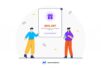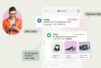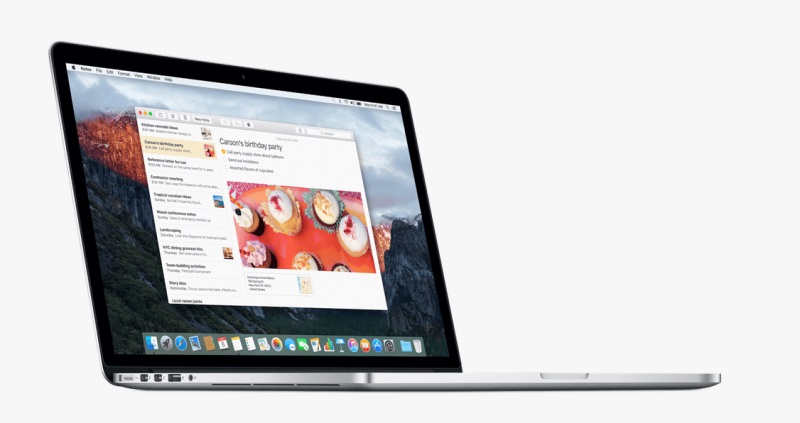
Apple’s OS X El Capitan v10.11, which releases Wednesday via the Mac App Store, won’t offer dramatic changes, but rather refinements and enhancements to the current OS X system, called Yosemite. In real life, El Capitan is a rock formation in Yosemite National Park. It’s as though the new OS X isn’t big enough to leave Yosemite.
Nonetheless, it’s an upgrade worth having , especially as it’s free. Though you’re not getting a lot of new functionality, OS X El Capitan v10.11 is packed with goodies that will shave off seconds here and there. Those seconds will add up.
Just back up your system before upgrading, and make sure any apps you use frequently will work with the new system. Sometimes, it takes app makers weeks or months to catch up, especially for non-Appleapps.
Once you get OS X El Capitan v10.11, here are six features worth checking out:
Pinning websites
A pin is like a bookmark on Apple’s Safari browser, except the website you’re pinning is always open and refreshing in the background. If you visit another website and come back, pins remember where you left off – as long as you don’t close the browser.
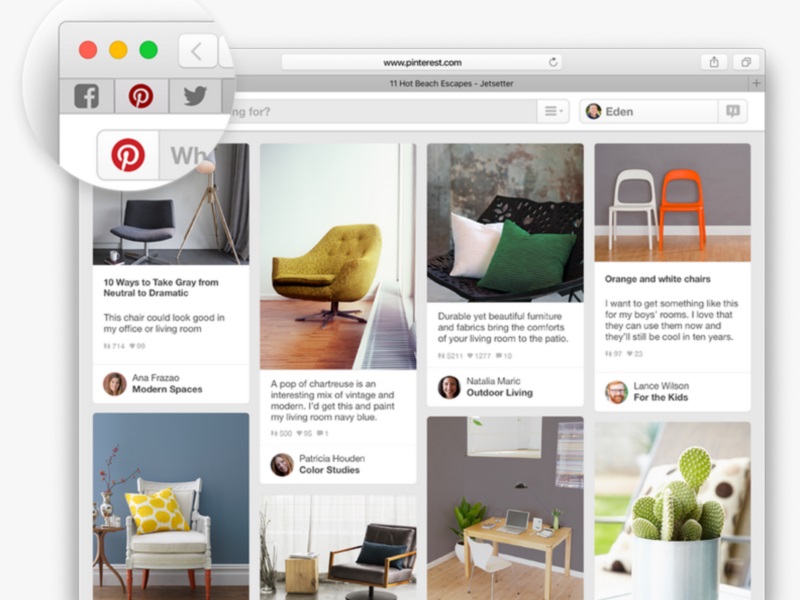 You might say this sounds like browser tabs. A key difference is when you click on an external link and leave a pinned site, the browser opens a new tab, so you don’t lose your place on the pinned site. With tabs, the new site sometimes replaces the site you were on.
You might say this sounds like browser tabs. A key difference is when you click on an external link and leave a pinned site, the browser opens a new tab, so you don’t lose your place on the pinned site. With tabs, the new site sometimes replaces the site you were on.
Muting audio
As websites get aggressive at delivering video ads and content, audio might play automatically. This gets annoying if you’re watching video in another window. Safari now has a speaker icon to instantly mute all audio playing in the browser, without affecting audio elsewhere. With the computer’s mute button, it’s all or nothing.
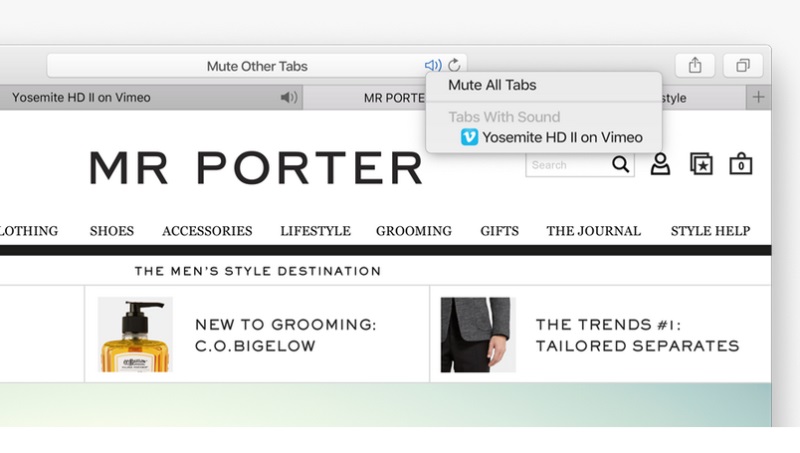 If the video you’re watching is playing in the same browser, the audio for that will mute, too. It works better when playing video in a stand-alone app, such as iTunes. Or you can install a separate browser, such as Google’s Chrome, and play your Netflix or Hulu video there.
If the video you’re watching is playing in the same browser, the audio for that will mute, too. It works better when playing video in a stand-alone app, such as iTunes. Or you can install a separate browser, such as Google’s Chrome, and play your Netflix or Hulu video there.
Split screens and spaces
The Mac has long let you run multiple apps in separate windows, but you’ve been limited to one app when it’s in full-screen mode. This changes with OS X El Capitan v10.11’s Split View, a feature Microsofthas had since Window 8’s release in 2012. Although you can come close to split screens by resizing two windows and placing them side by side, you now just need to press and hold the green button on the top left of an app’s window.
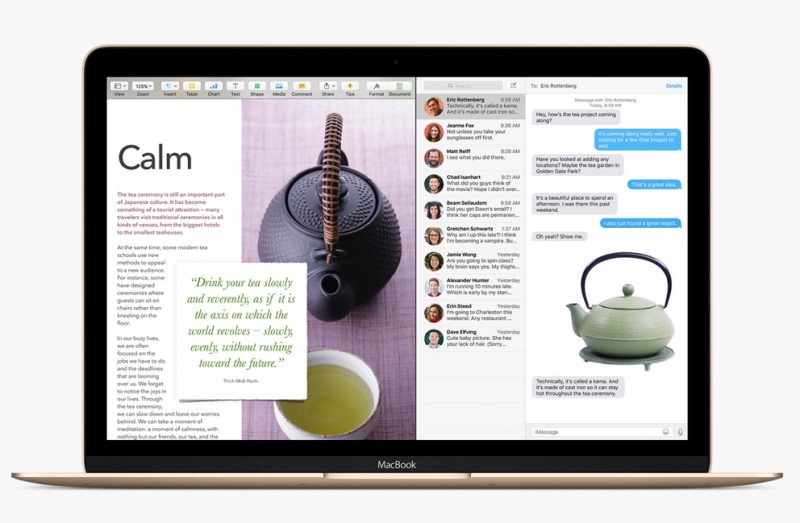 The introduction of split screens also uncovers a little-known feature called Spaces. If your desktop feels cluttered, you can spread your apps out in groups, or Spaces. One Space might be for your productivity apps, such as spreadsheets. Another might be for goofing off. If you’re on a laptop, it’s easy to switch by swiping three fingers on the touchpad left or right. That’s perfect for when your boss suddenly walks by.
The introduction of split screens also uncovers a little-known feature called Spaces. If your desktop feels cluttered, you can spread your apps out in groups, or Spaces. One Space might be for your productivity apps, such as spreadsheets. Another might be for goofing off. If you’re on a laptop, it’s easy to switch by swiping three fingers on the touchpad left or right. That’s perfect for when your boss suddenly walks by.
Better notes
The Notes app has traditionally been little more than a word-processing app. Now, it’s possible to drag in photos, add map locations and create checklists. It’s also easier to sift through Web links and attachments you’ve added. The Notes app on iPhones and iPads got a comparable update, and your notes sync across Apple devices. You can also access them on Windows computers through icloud.com.Android users are out of luck.
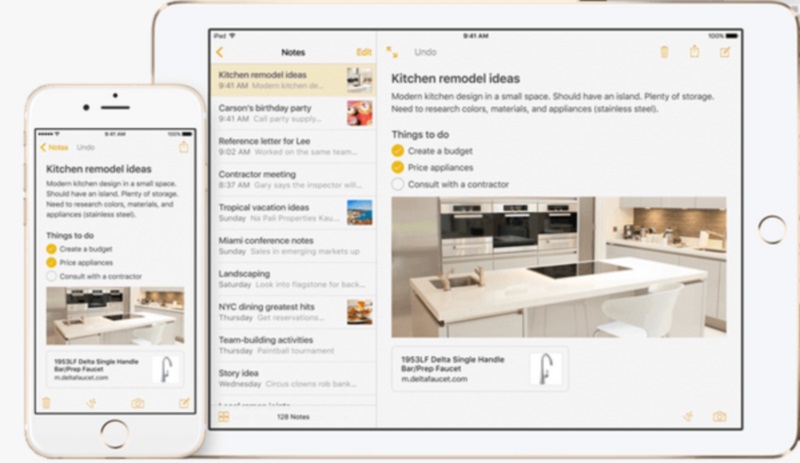 Smarter search
Smarter search
You can search for old documents using natural language, such as “find me spreadsheets from March 2013.” The search tool also retrieves more types of information, including weather and stock quotes.
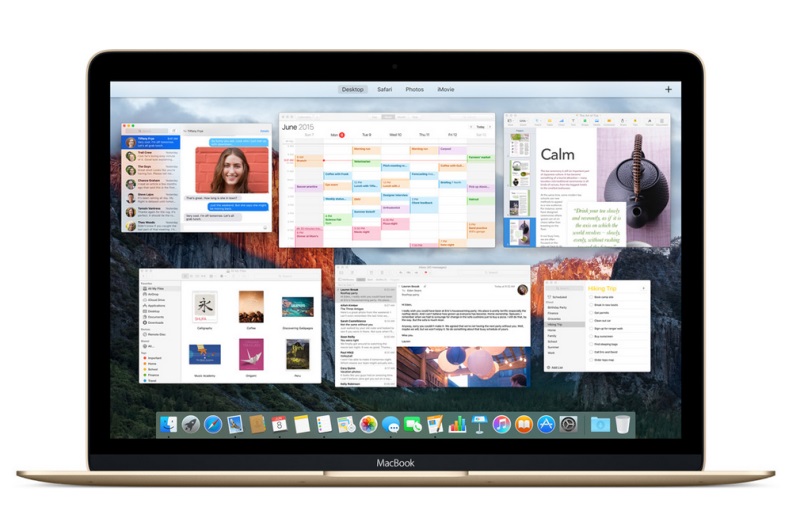 Shaky cursor
Shaky cursor
No doubt you’ve had times you’ve needed to select text or move a window, but you have no idea where the cursor went. Now, just move the mouse back and forth rapidly, or swipe your finger back and forth on the touchpad if it’s a laptop. The cursor turns into a giant arrow for better visibility.
It might remind you of those giant foam fingers at parades and sports arenas. Freaky, but useful.
Download the Gadgets 360 app for Android and iOS to stay up to date with the latest tech news, product reviews, and exclusive deals on the popular mobiles.
| M | T | W | T | F | S | S |
|---|---|---|---|---|---|---|
| 1 | 2 | 3 | 4 | 5 | 6 | |
| 7 | 8 | 9 | 10 | 11 | 12 | 13 |
| 14 | 15 | 16 | 17 | 18 | 19 | 20 |
| 21 | 22 | 23 | 24 | 25 | 26 | 27 |
| 28 | 29 | 30 | 31 | |||