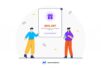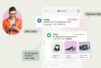If you are familiar with LTspice you may be excited to know that the Würth Elektronik libraries are now installed directly into the platform.
Table of Contents
ToggleThe Old Way
The preliminary board design is mapped out, the calculations have been performed, and the component values are determined. Before building an actual prototype, many engineers prefer to run a few simulations to ensure nothing was overlooked and that the design will operate as expected.
It should be easy, right? Let’s walk through it. You have the values chosen for the key components, and maybe even have the preliminary BOM laid out. Your morning coffee is made just right. The day is looking good. You open LTspice, the easy-to-use, free simulation software from Analog Devices. Then you start placing components in the schematic… the IC, voltage source, grounds, resistors, caps, etc.
Before you get too far, let’s take a step back. The goal of the simulation is to model the circuit as closely as possible so that there are no surprises when the protoype board comes back, right? Therefore, it makes the most sense to use models from the manufacturer, whose values are based on the real measurements.
Often, getting the models is cumbersome. Many manufacturers do not have the models, or the models are difficult to find. Maybe you are left with creating your own models. Once you have all the models, then you have to install them in the correct location before you can begin the simulations.
Ok, that took some time, but now you are ready to go. You’ve been working on this all day, but now you have your schematic laid out, all of your components are installed, and you are ready to run your first simulation.
The results are not what you expected. You need to swap out the common mode choke. It’s time to go find and install another model. It’s almost 5:00, so you will have to try again tomorrow.
Of course, this is a theoretical scenario. However, it is played out every day by engineers throughout the electronics industry. Searching for and installing models takes valuable time and can be a source of frustration.
But, there is good news: We are working to bring our portfolio of parts directly into LTspice!
The New Way
When you open LTspice, Würth Elektronik components will be there waiting and ready for your use. Skip the searching, downloading and installing of LTspice files!
Würth Elektronik models can be found in one of two locations within LTspice: The built-in standard component libraries, or the components “Contrib” directory.
Built-in Standard Component Libraries
For simple component models, LTspice offers standard libraries for capacitors, inductors, ferrite beads, as well as resistors, diodes, mosfets, and BJTs. These models use the standard equivalent circuit for that component.
1. For inductors and capacitors, insert the corresponding symbol into the schematic using the appropriate icon on the toolbar:
2. After placing the symbol, right-click on it, and click “Select Inductor” in the Inductor window:
3. Scroll to the “Würth Elektronik” components and select the desired inductor or capacitor (Manufacturers are in alphabetical order.)
For ferrite beads, the process is the same, except that the initial symbol must be found by clicking the generic Insert Component icon, and then choosing ferrite bead from the list of components:
Components “Contrib” Directory
The “Contrib” directory in the LTspice components library is a place for contributors to include their models directly in LTspice. It is sorted by manufacturer, and within our Wurth folder, the organization is structured by product type to make it easy to find the model you need.
1. Click the “Insert Component” icon on the toolbar
2. Double-click the [Contrib] directory, and navigate into the [Wurth] library structure.
3. Navigate to and select the needed component. Note that most models have one symbol per series. The individual part number can be selected after placing the symbol in the schematic.
4. Place the symbol in the schematic, and right-click the symbol to open the Component Attribute Editor. Change the selected part number by triple-clicking the SpiceModel value.
Library Updates
We are working to move our component libraries into LTspice directly, and hope to have them all there very soon. To update the LTspice libraries, perform a “Sync Release” under the Tools menu to update your LTspice program and libraries.
LTspice models are also available on the WE website
Our model libraries can still be downloaded from our online catalog if you are unable to use the “Sync Release” due to your company’s IT security policies or because of other technical issues. Please also check our website if you do not find the model installed directly in LTspice.
The models can be found as follows:
1. Search or navigate our online catalog to find the part number or series of the model you wish to download. The LTspice download is found on the series page.
2. The downloaded *.zip file will contain a symbol file (*.asy) and a netlist file (*.lib or *.sub). Normally, there is only one symbol file and one netlist file for the whole series.
3. Both of these files must be saved in your LTspice library directory: C:\ Documents \ LTspiceXVII \ lib
4. Place the component in the same manner as described in the section Components “Contrib” Directory, using the Insert Component feature. The key difference is that the component will be in the location that you saved the *.asy symbol file, rather than in the “Contrib” location.
[“source=we-online”]
| M | T | W | T | F | S | S |
|---|---|---|---|---|---|---|
| 1 | 2 | 3 | 4 | 5 | 6 | |
| 7 | 8 | 9 | 10 | 11 | 12 | 13 |
| 14 | 15 | 16 | 17 | 18 | 19 | 20 |
| 21 | 22 | 23 | 24 | 25 | 26 | 27 |
| 28 | 29 | 30 | 31 | |||